How can we help you?
-
Resident Portal
-
Admin Portal
- Add Company
- Admin Email Notification Preferences
- Auto Invite
- Bulk Unlock Unit
- Company Detail Page
- Company Edit Page
- Compose Messages
- Email Template
- FOR QLP use in OUR system need to use below setup
- Guest Card Listing & Details
- Guestcard & Application Screening Setup
- Guestcard Process & Applicant Screening
- Guided Inspection – Admin
- How to Add a Website to Company or Property
- How to add website for property
- Import Charges
- Lease Detail Page
- Leasing Document For Admin- Rexi
- New Payment Flow
- Payment Gateway
- Property Detail Page
- Property Edit
- Property List plus subscription
- QLP with Application fees.
- Reverse payment
- Roles & Policies
- Roles-policies (detail)
- Tenant Action Buttons
- Transaction Listing
- Unit Settings
- User listing
- Show all articles ( 16 ) Collapse Articles
< All Topics
Print
Document -Resident Portal
- From the side menu click on Documents to see document listing.
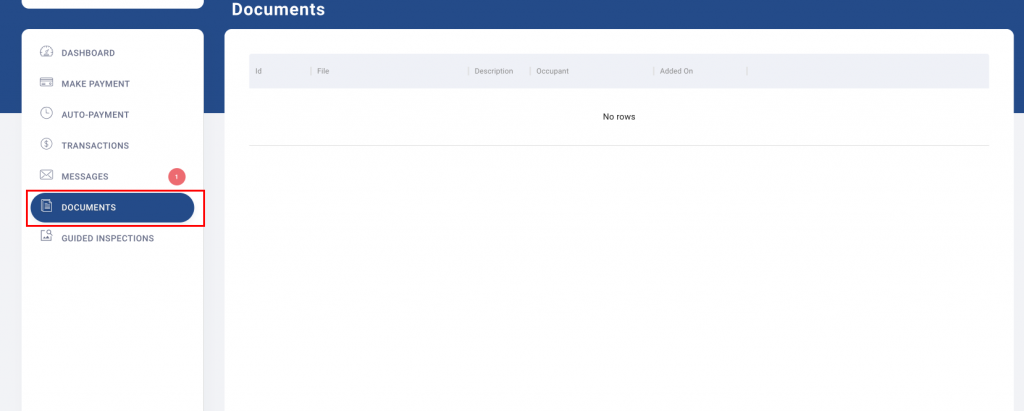
2. All documents related to the resident will appear in the listing, ex. lease.
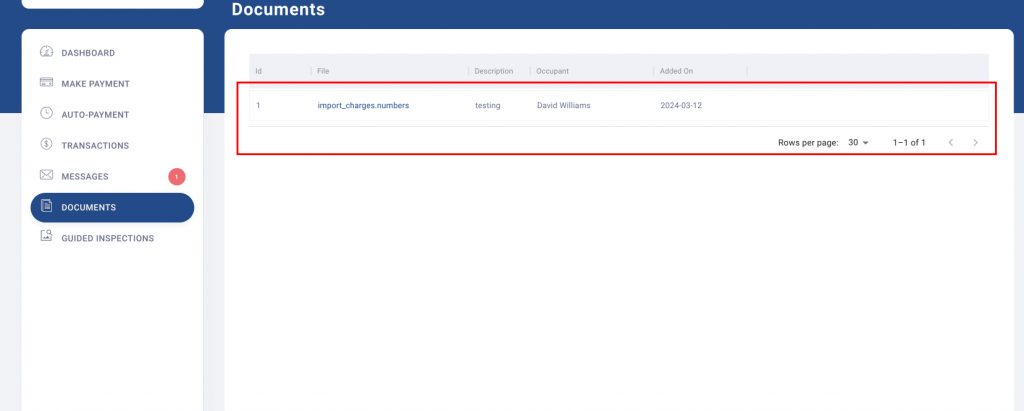
3. Click on the document, as shown below, to open the attachment.
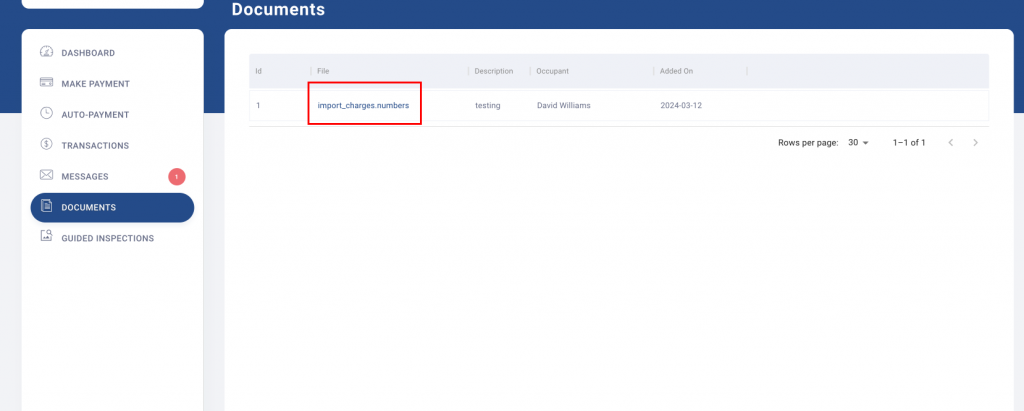
Posted
Updated
Bykbadmin
Table of Contents