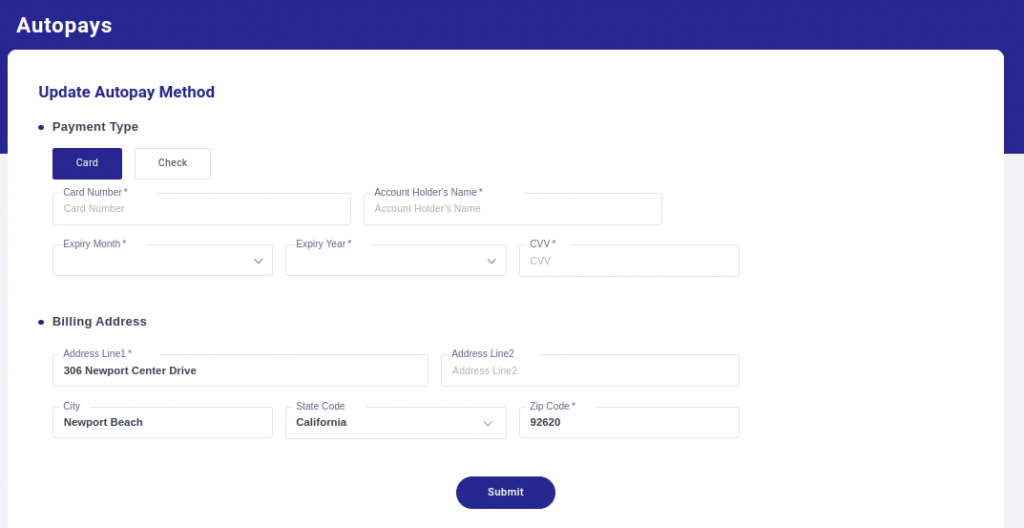Autopay -Resident Portal
1. Starting from Resident Panel, choose Auto Payment.
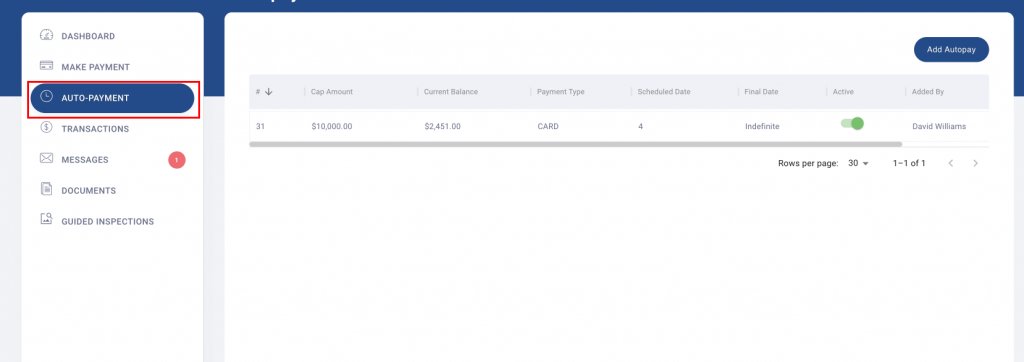
2. Select Add Autopay, choose a payment type: Card or Check and enter the correct card or bank information.
3. Under the Amount section, choose to pay in full or cap amount (to add your own amount). Note: Cap Amount may not be available for all renters.
4. Toggle Autopay Active button on to start auto pay and choose the day of the month the payment will be processed. Also, choose to toggle the Indefinite button on to continue auto payments, or turn off to set an end date for auto payments.
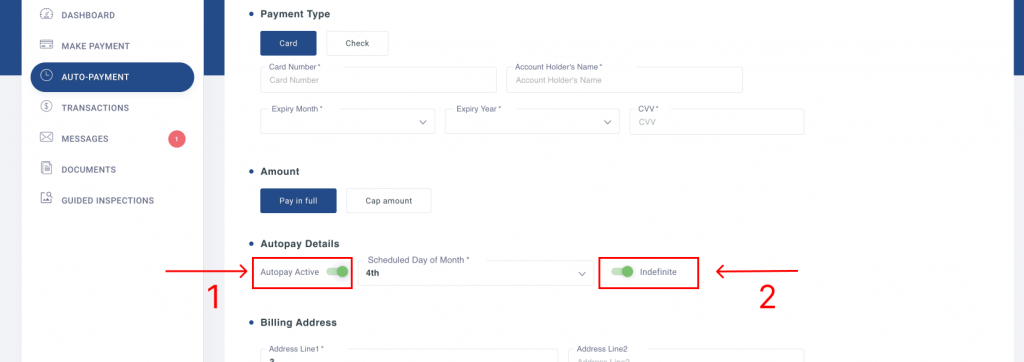
5. Add address and click on submit to confirm autopay.
6. Upon submission a confirmation screen will popup. Choose create to confirm.
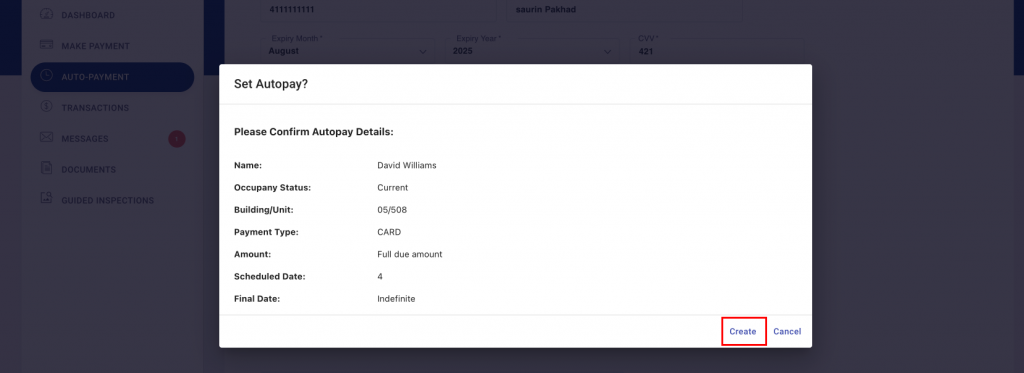
Once autopayments are set up, residents can view them under the Auto-Payments section of their resident portal. From the Auto-Payment page residents are able to turn autopays on and off, delete, edit or update the card or ACH if needed.
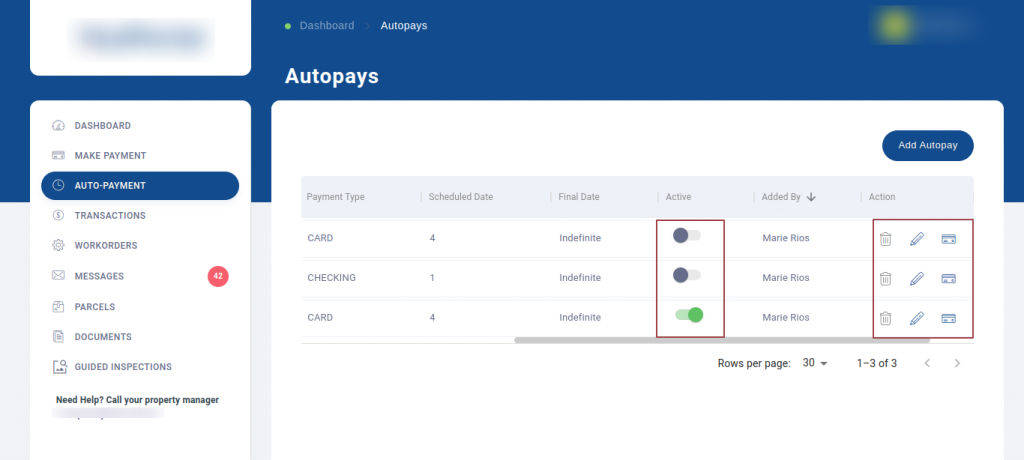
With the assistance of the “Update Autopay Method” button, you can now change the card or ACH details.
By clicking the button, a new page will load where you can input your credentials to update it.
Make sure the payment is configured at the property level. If not, it will now permit updating the information.